MakeMKV not seeming to see a movie/tv episode when it scans the disk
-
Denelab7866
- Posts: 3
- Joined: Thu Sep 12, 2024 10:47 pm
MakeMKV not seeming to see a movie/tv episode when it scans the disk
I’m wondering if anyone else has run into this issue. Of everything I’ve scanned and copied to my computer so far, there have only been 1 movie and two episodes of a tv series (on the same disk) that makemkv has not seemed to realize are on the disk. Other things like the videos of menus and such are there, just not the actual movie/tv episode. Anyone else run into this and is there a way to correct it? The disks are clean, they aren’t scratched.
Re: Makena not seeming to see a movie/tv episode when it scans the disk
What do you have your minimum track length set to, vs the length of the "missing" tracks? Some people have their minimum track length set to 30 minutes, and episodes are likely less.
MakeMKV Frequently Asked Questions
FAQ about BETA and PERMANENT keys.
How to aid in finding the answer to your problem: Activating Debug Logging
FAQ about BETA and PERMANENT keys.
How to aid in finding the answer to your problem: Activating Debug Logging
-
Denelab7866
- Posts: 3
- Joined: Thu Sep 12, 2024 10:47 pm
Re: MakeMKV not seeming to see a movie/tv episode when it scans the disk
120 seconds. That’s short enough that a full length movie or tv episode shouldn’t be ignored.
Re: MakeMKV not seeming to see a movie/tv episode when it scans the disk
If the discs in question are DVDs, you could try the different opening modes for DVDs.
If that doesn't work, you could try making a decrypted backup of the disc and then opening that backup with the MKVToolNix GUI and creating .mkv files from there.
In MakeMKV, to make a decrypted backup, on the first screen, click the icon of a yellow folder with a green arrow and make sure the decrypted box is checked.
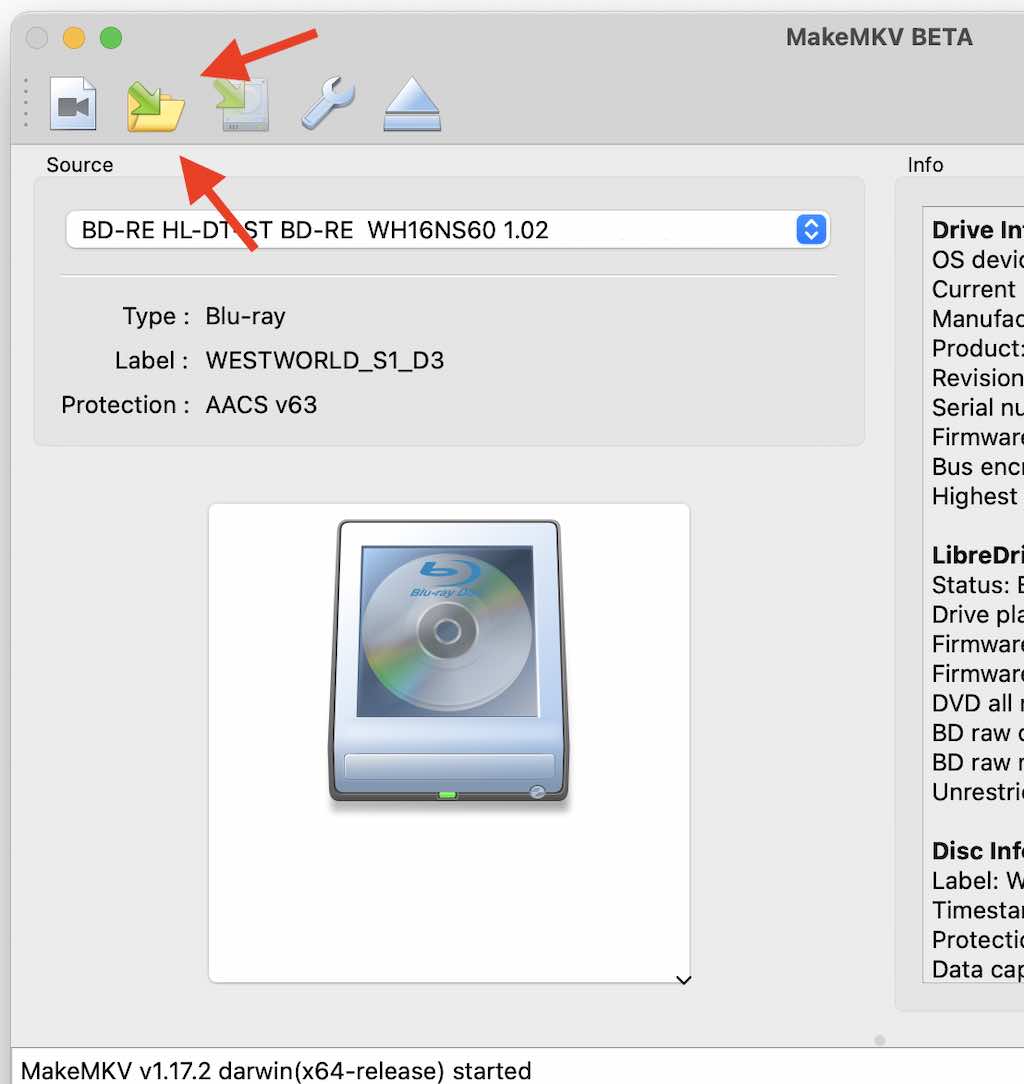
If that doesn't work, you could try making a decrypted backup of the disc and then opening that backup with the MKVToolNix GUI and creating .mkv files from there.
In MakeMKV, to make a decrypted backup, on the first screen, click the icon of a yellow folder with a green arrow and make sure the decrypted box is checked.